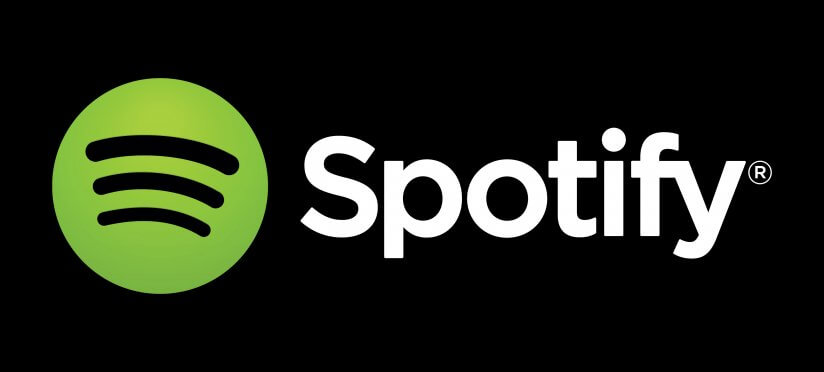Spotify is one of the most well admired music streaming web players. There are above 30 million tracks on Spotify, with thousands of new ones being added on a daily basis. And you can take benefit of this mind blowing streaming service’s enormous collection of songs and powerful desktop and mobile apps to create the best playlists for any event. Follow the steps below to learn how to become a master Spotify playlist creator.
Step 1
- Create a Spotify account (free or premium)
- Download the desktop app for your respective OS
- Signed in using your Facebook account or email/username and password
To create a new playlist on Spotify web player, find the way to the menu at the top of the screen and click on File > New Playlist. Enter a name for your playlist, upload an image (optional) for it and add a description (optional).
Click Create when you’re done. You’ll see the name of your playlist come into view in the left sidebar of the desktop under the Playlists heading.
Step 2
Add Tracks to Your Playlist
Now that you’ve created a playlist, you can start adding tracks to it. You can add individual tracks, a complete album or albums or all tracks included in a song’s radio.
- Individual tracks: Move your arrow over any track and look for the three dots that show to the far right of it. Click on it to open a menu of options and move over Add to Playlist to see a list of your current playlists. Click the one that you want to add the track to. On the other hand, you can also right click on the song title in the music player at the bottom of the player as it is playing to add it to a playlist.
- Whole album: When you want to add a complete album to a playlist without having to singly add each track, look again for the three dots that appear in the details section at the top right under the name of the album. Click on Add to Playlist option and select one of your playlists to add it.
- Song radio: All tracks included in a song’s radio can be added to a playlist the exact same way entire albums can, just by clicking the three dots at the top and adding it to your playlist. This is all you have to do to add tracks to your playlist.
Step 3
Make Your Spotify Playlist Secret or Collaborative
When you create a playlist, its set to public by default – that means anyone who searches for any terms included in the name of your playlist may discover it in their search results and be able to follow it, plus listen to it. They can’t, though, make any change to your playlist by adding or removing new tracks.
Before you start listen your favorite tracks, check your privacy settings and preferences to make sure you are sharing as much or as little with the people as you’d like. If you linked your Spotify to Facebook but don’t want to show your music tracks or tunes on your News Feed, uncheck the Facebook sharing option. Leave the Spotify sharing section checked to show up in your followers’ feeds this increases Spotify’s social music discovery potential.
If you want to keep your playlist private or give other users access to edit your playlist, you can do so by configuring the playlist.
- Make your playlist secret: To make your playlist secret, just right click on the name of your playlist in the left sidebar and select Make Secret from the menu that shows. Now nobody can see or edit your playlist.
- Make your Spotify playlist collaborative: Just right click on your playlist in the left sidebar and select Collaborative Playlist.
If you want to make your playlist public then you can remove these settings by tapping them again to turn them off. Your playlist will be set back on its default public setting.
That’s it – enjoy.
Explore More PCB: Some of Our Most Popular Posts
The charming Colin Hay answers our Quick Six questionnaire
Halloween Horror Picks are great year-round – check them out
Singer-Songwriter Dar Williams on brilliant form with Emerald
Kyle Dodson covers the Foo Fighters, album by album
Gaming with Dinosaurs – why not?
Queen came back with Adam Lambert, and it worked