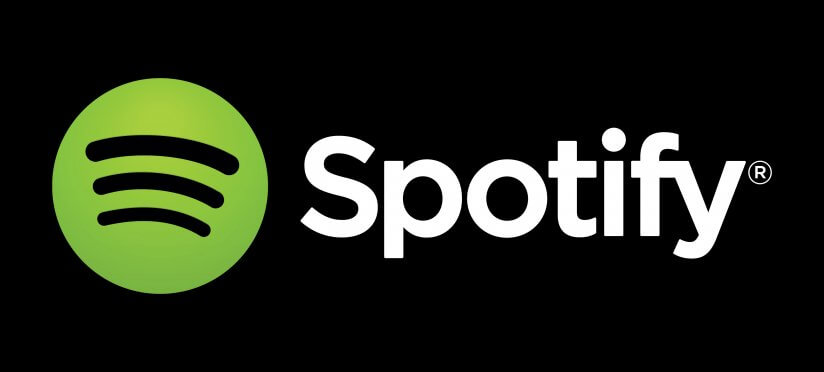How to Use, and Fix, the Spotify Web Player
The best way to listen to music while working is through the Spotify Web Player. Instead of downloading the Spotify app on your library computer or your workplace desktop, you can log in to your Spotify account, use the Web Player, and log out when you’re done. It’s also great for people who don’t want to install too many apps on their desktop.
The Web Player lets you stream free music online on a user interface similar to that on the app. If you’re watching Youtube or playing the best live casino of UK on one tab, then you can change the music without switching away from the browser. Here’s how you use it.
The Spotify Web Player
First, open your Internet browser and go to the Spotify Browse page. Select ‘Log In’ and enter your username and password, or you can also ‘Login with Facebook’. You can ‘Sign Up’ if you don’t have a Spotify account to create a new one.
Once in, you’ll see a familiar and simple layout similar to the Spotify app. You’ll land on the Hope page by default, which will be your main hub. You’ll find quick links at the top for Featured, Podcasts, Charts, Genres, New Releases, and Discover. Below them, you’ll have suggested music based on your listening history, your recently played music, a ‘More Like’ section with song and artist suggestions based on your music tastes, themed playlists, and top music lists.
If you know what you’re looking for, click on the search box and enter the name of the artist’s name, song or album name, playlist, or genre. You can either select one from the results page or use the categories of Artists, Albums, Playlists, Podcasts, Episodes, and more.
The Library section is meant for all the music you’ve saved or listened to. It’s organized into Playlists, Songs, Albums, Artists, and Podcasts. Just like the app, you can create a customized playlist by selecting ‘New Playlist’ in the upper right corner of the screen. You can add music to the playlist while browsing or take suggestions from Spotify.
Many artists upload their music on Spotify and you can use the ‘Discover’ feature to take advantage of Spotify’s music recommendation service. You’ll be shown music based on various factors and even popular songs that fit into the genres you listen to. In the Web Player, you’ll find many helpful features like ‘Start Radio’, ‘Save to Your Library’, ‘Add to Queue’, ‘Add to Playlist’, and ‘Copy Song Link’. The Player also has many hotkeys for quick functions.
Common Errors and Fixes
Just like any other web app, the Spotify player also experiences some issues from time to time. But issues are simple and have easy fixes if you know them.
If your Spotify Web Player is loading properly but no music is playing, you can try multiple solutions. A quick fix is to select the ‘Copy Song Link’ of the song, paste the link in the browser bar and hit enter. This should jolt the Player to life and resume the song. If this doesn’t work, try switching to the ‘Web Player’ option in the device settings on your phone or desktop app. If your Spotify Web Player isn’t working at all, clean the cookies and restart your browser.
Parting Note
Many people prefer listening to music while working and studying; I know I do. For all those people, the Spotify Web Player is a great way to listen to portable music while saving PC resources.